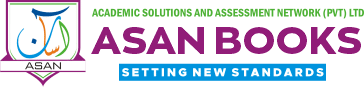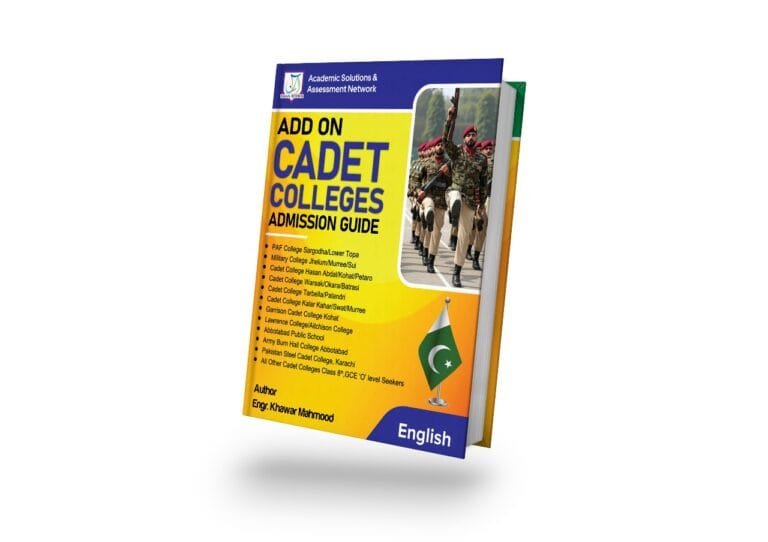To set up Time-based One-Time Password (TOTP) for BPPRA (Balochistan Public Procurement Regulatory Authority) or any other service, follow these general steps. Note that the exact details might vary slightly depending on the specific implementation by BPPRA, but the following instructions cover the typical setup process:
Prerequisites:
- Authenticator App: Install an authenticator app on your mobile device. Popular options include Google Authenticator, Microsoft Authenticator, Authy, and others.
- Access to BPPRA Account: Ensure you have access to your BPPRA account and can log in with your username and password.
Steps to Set Up TOTP:
- Log In to Your BPPRA Account:
- Go to the BPPRA website and log in to your account using your username and password.
- Navigate to Security Settings:
- Once logged in, find the security settings or two-factor authentication (2FA) section. This is usually located in the account settings or profile section.
- Enable Two-Factor Authentication:
- Look for an option to enable two-factor authentication or TOTP.
- Click on the option to start the setup process.
- Scan QR Code with Authenticator App:
- The BPPRA system will display a QR code.
- Open your authenticator app on your mobile device.
- Use the app to scan the QR code displayed on the BPPRA website. This will add a new entry for BPPRA in your authenticator app.
- Enter Verification Code:
- After scanning the QR code, your authenticator app will generate a 6-digit verification code.
- Enter this code into the BPPRA website to verify and complete the setup process.
- Backup Codes (Optional but Recommended):
- BPPRA might provide backup codes during the setup process. These are useful if you lose access to your authenticator app.
- Save these codes in a secure location.
- Confirmation:
- Once verified, TOTP will be enabled for your BPPRA account.
- You will now need to use the 6-digit code from your authenticator app in addition to your password whenever you log in to BPPRA.
Tips:
- Keep Your Authenticator App Secure: Make sure your mobile device is secure and consider backing up your TOTP codes with a service like Authy, which offers multi-device support and backups.
- Backup Codes: Always store backup codes in a safe place in case you lose access to your authenticator app.
If you encounter any specific issues or the process is slightly different, consult the BPPRA help or support section on their website for detailed instructions tailored to their system.